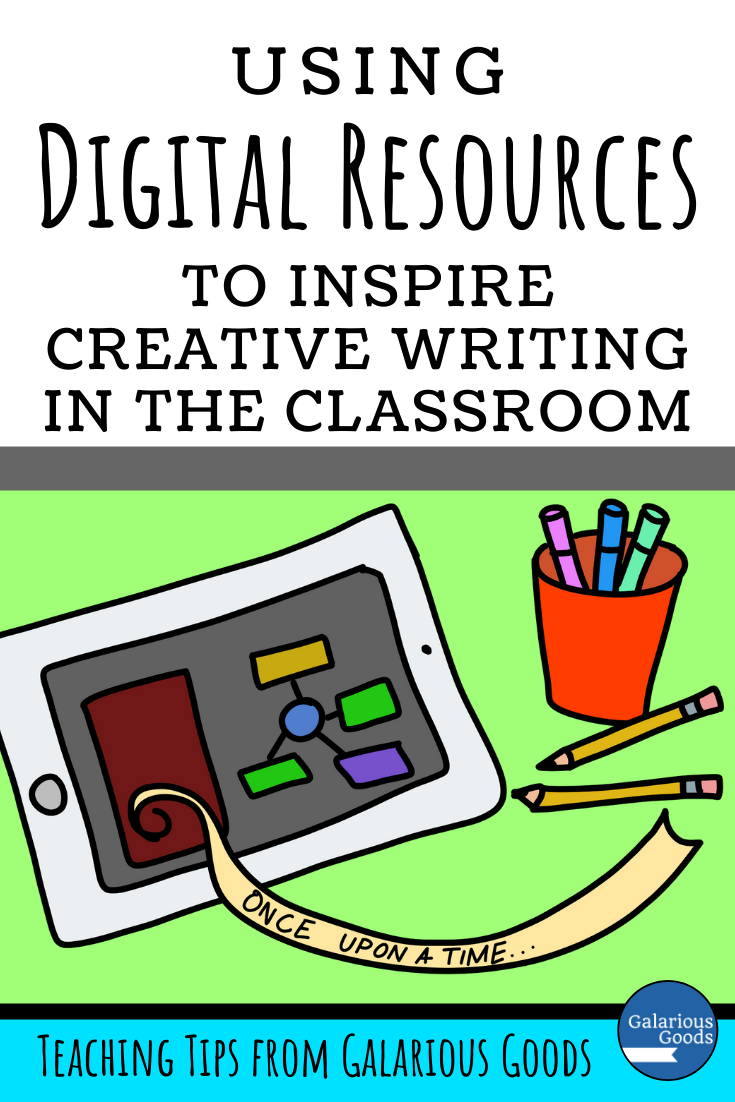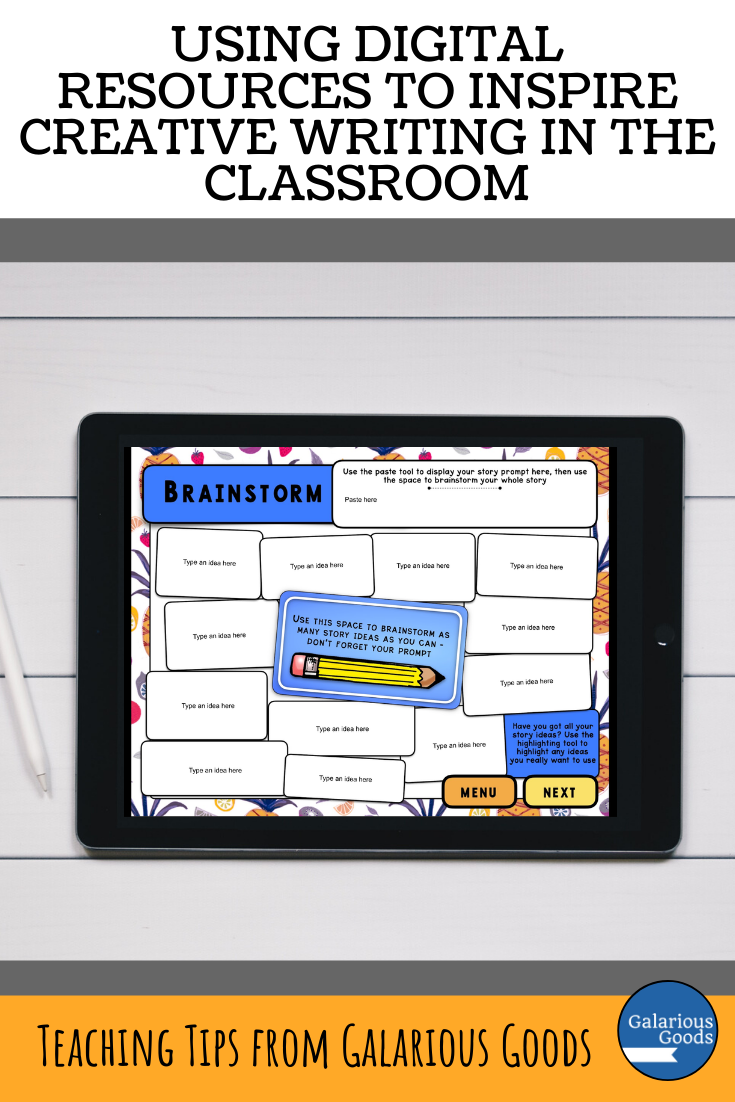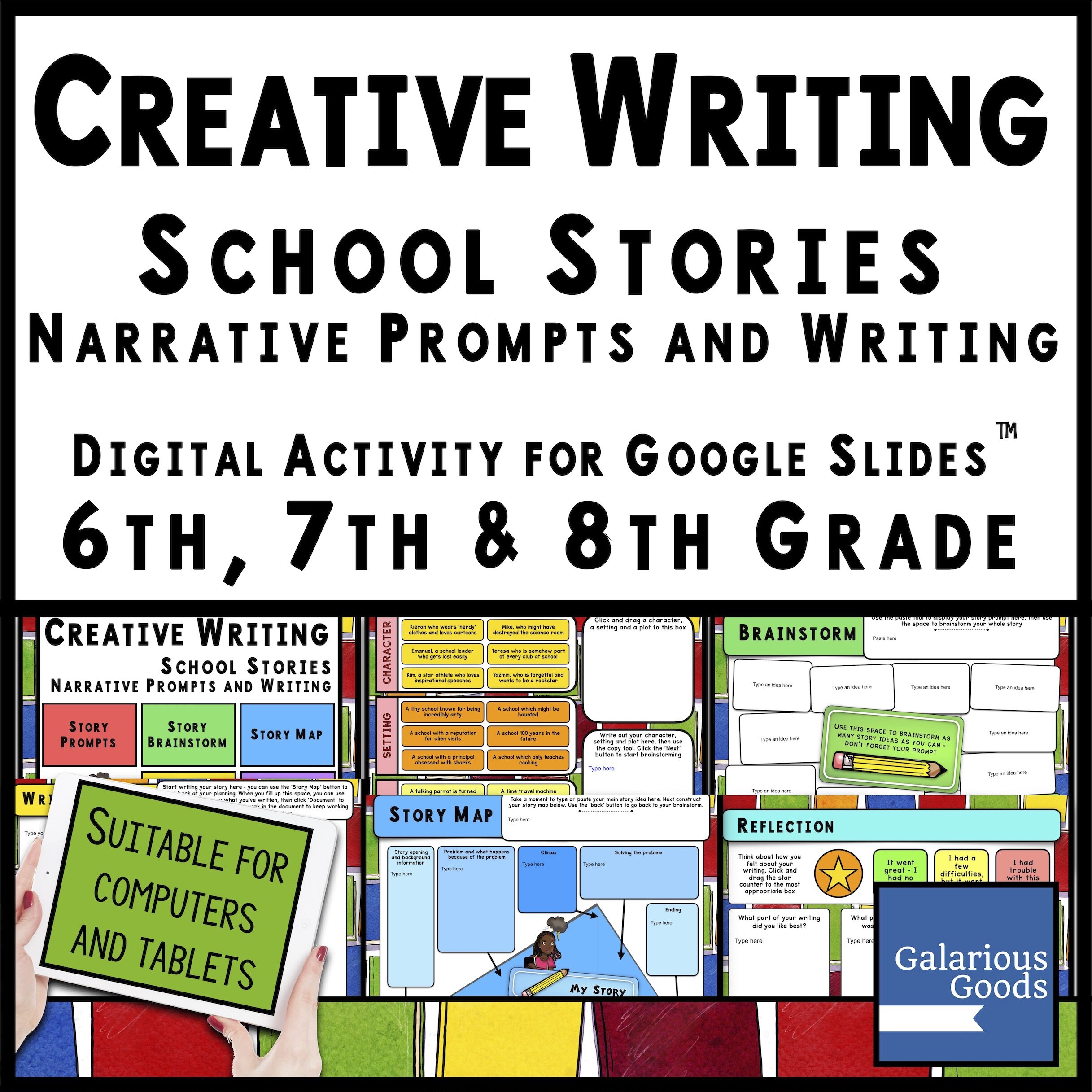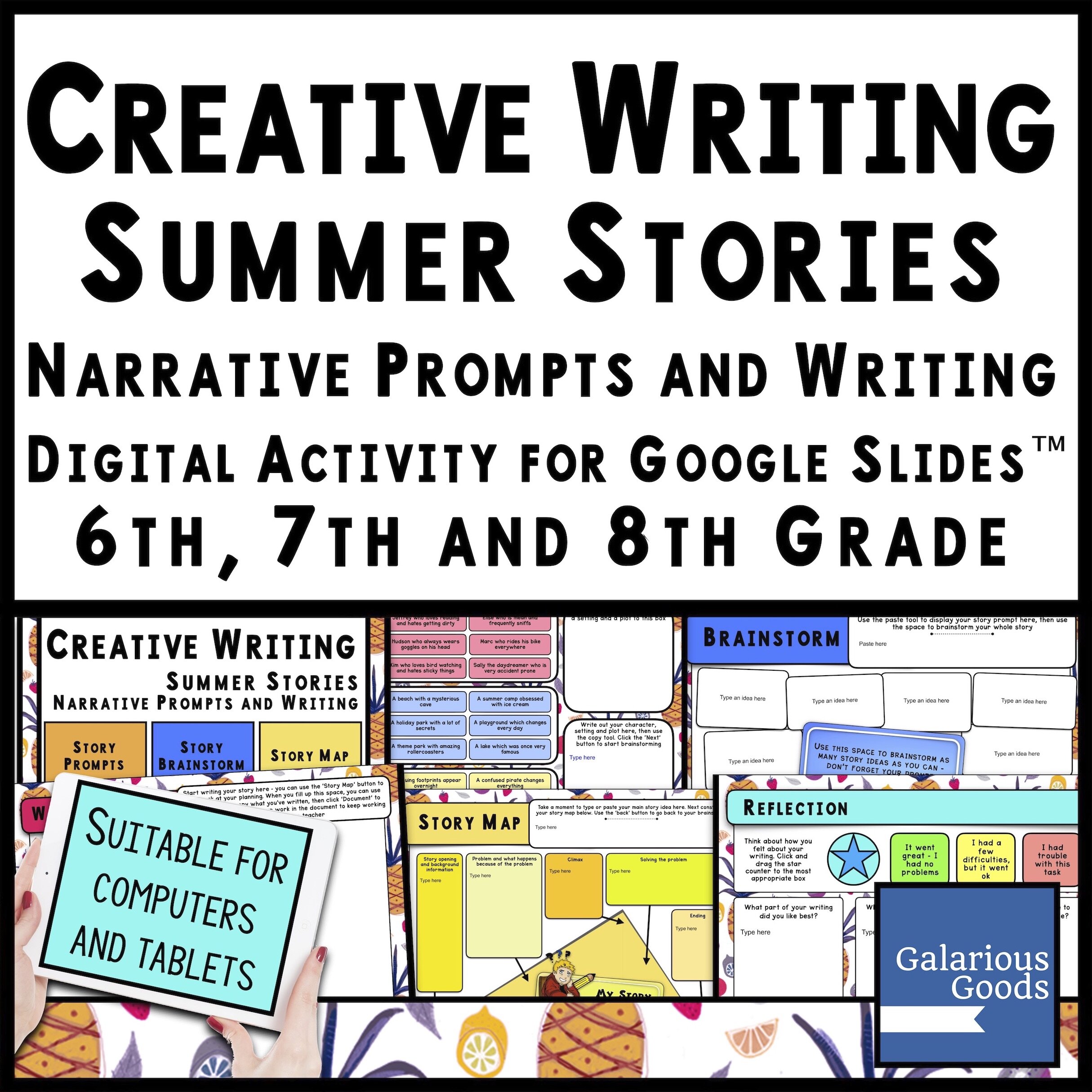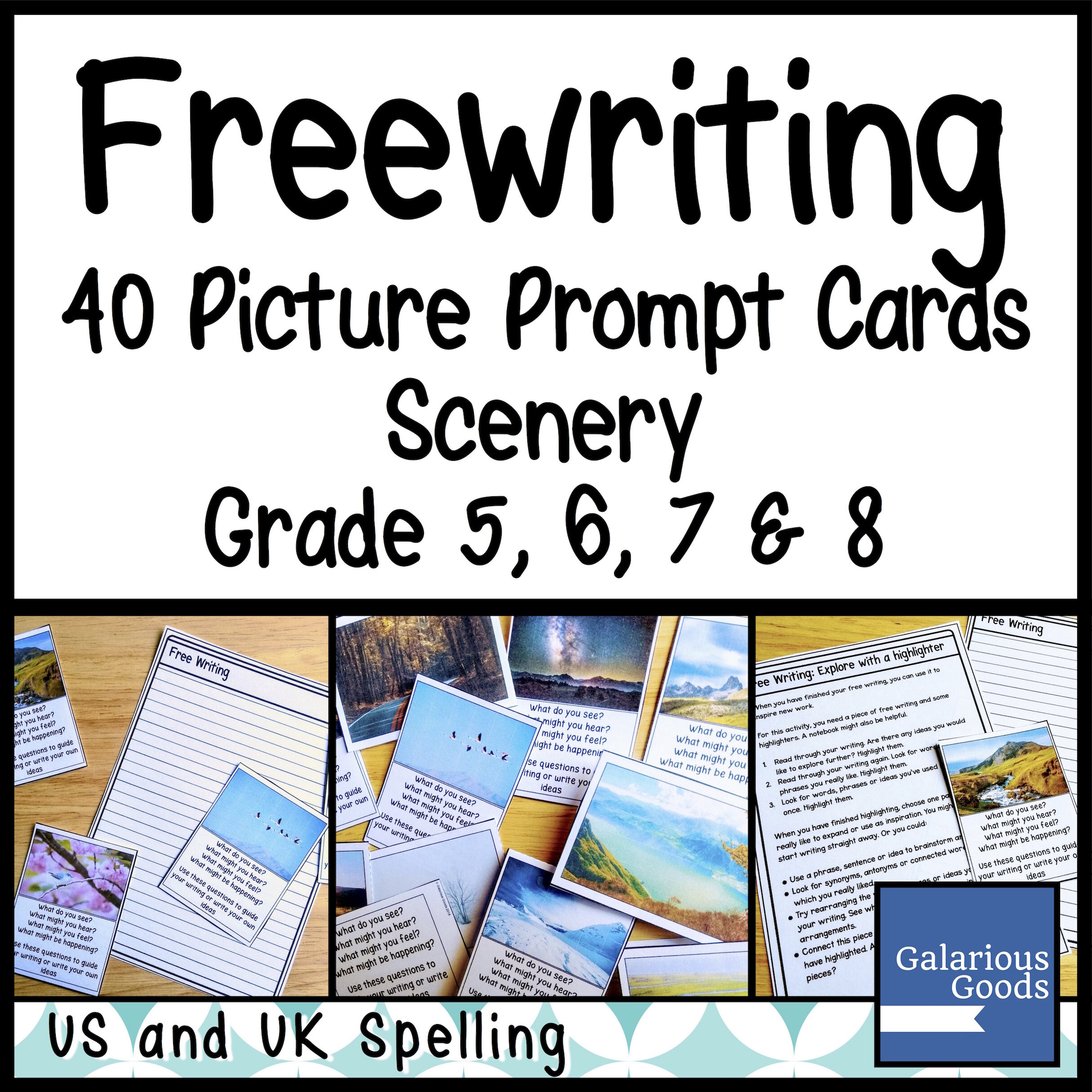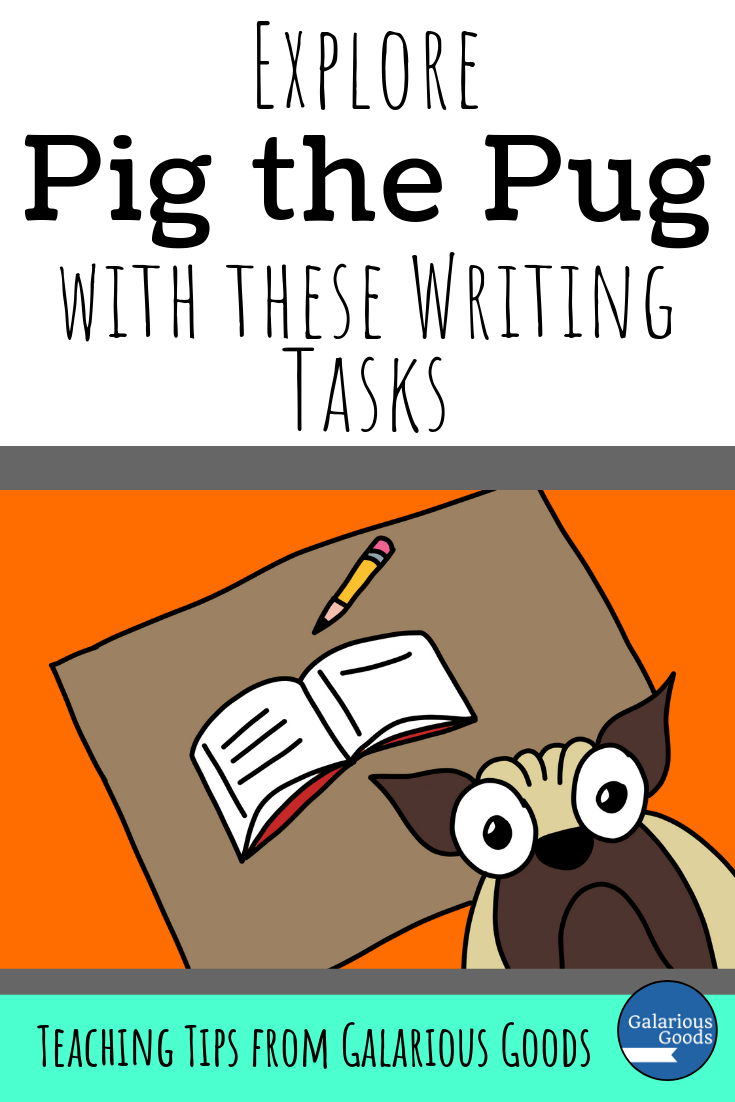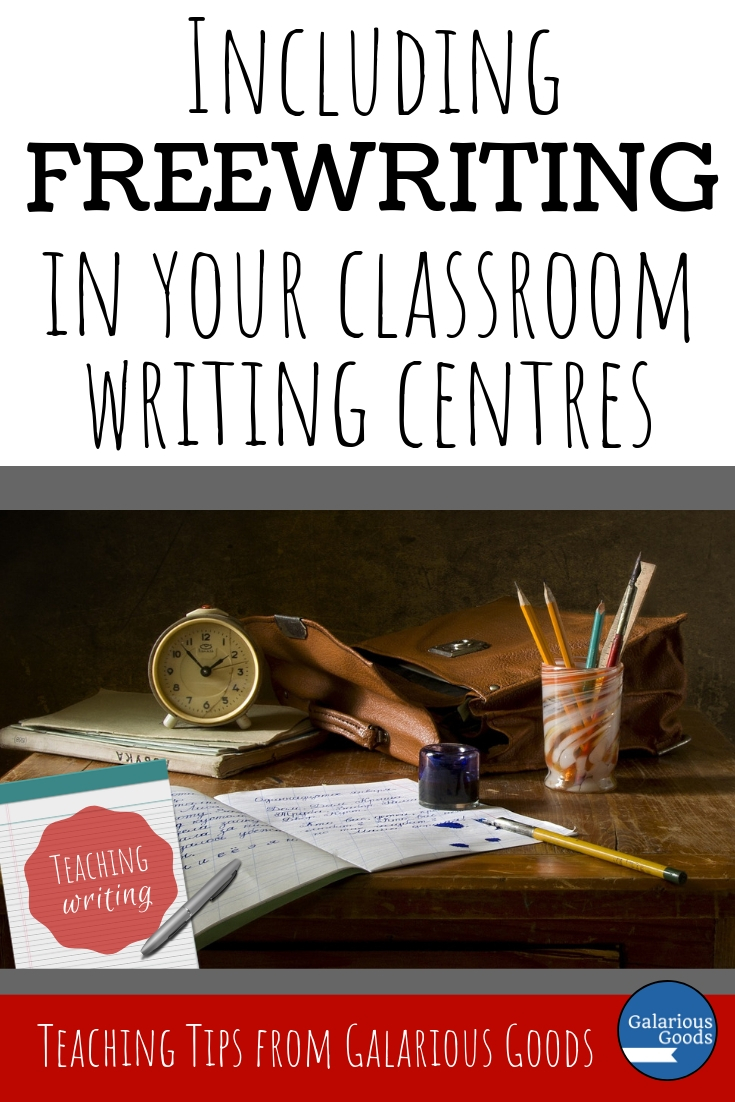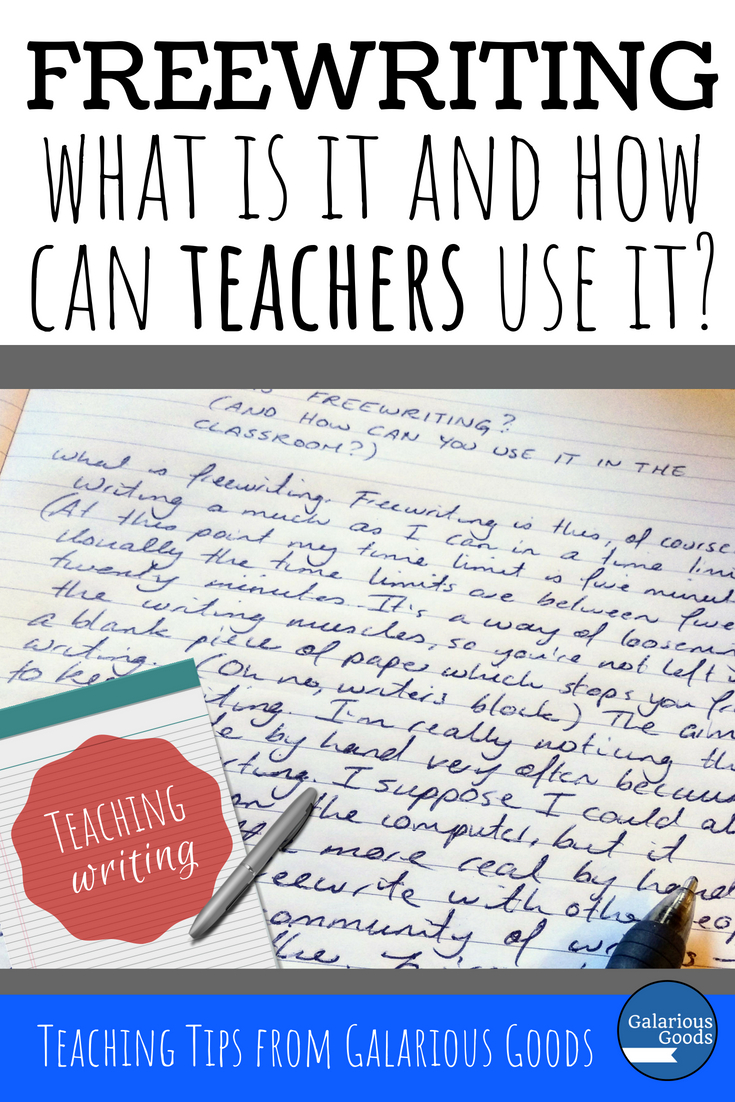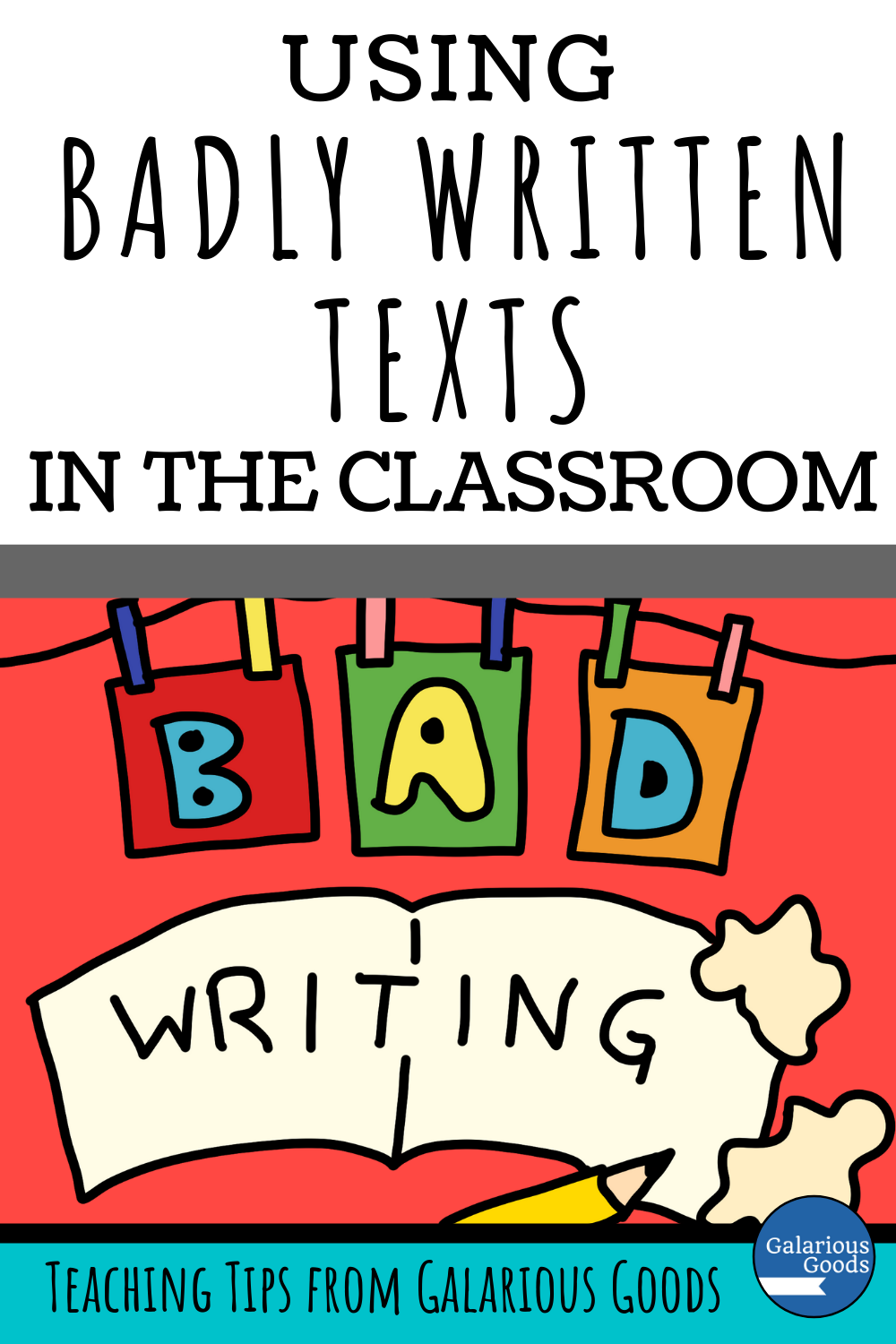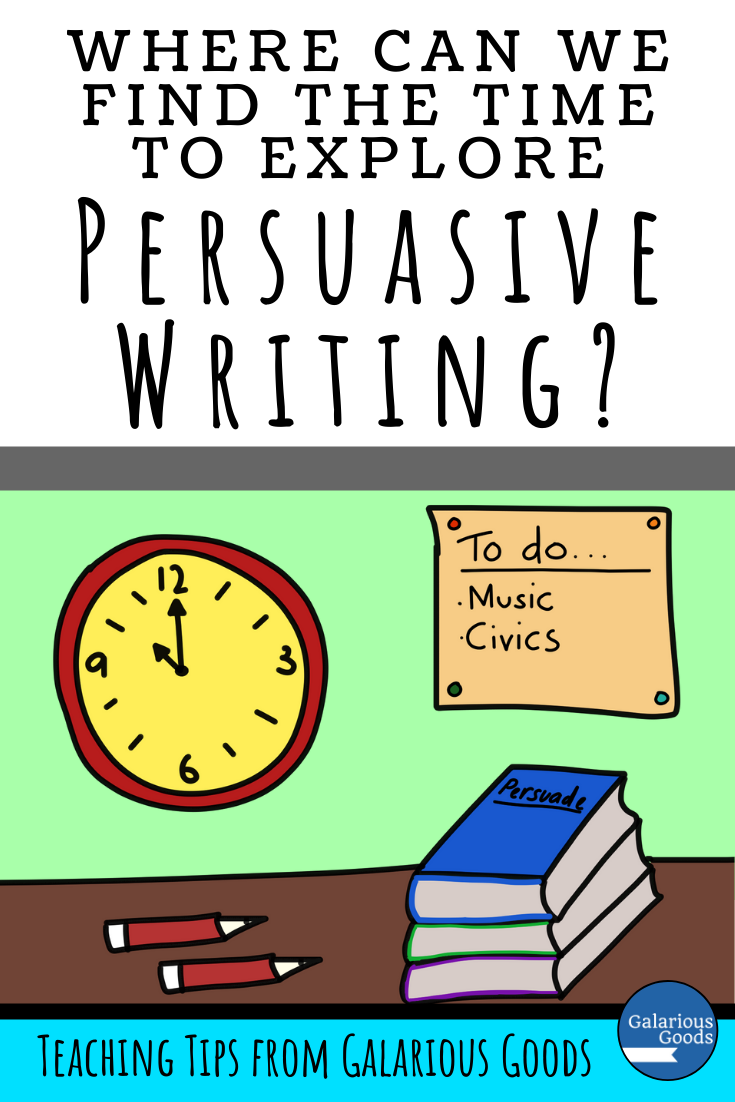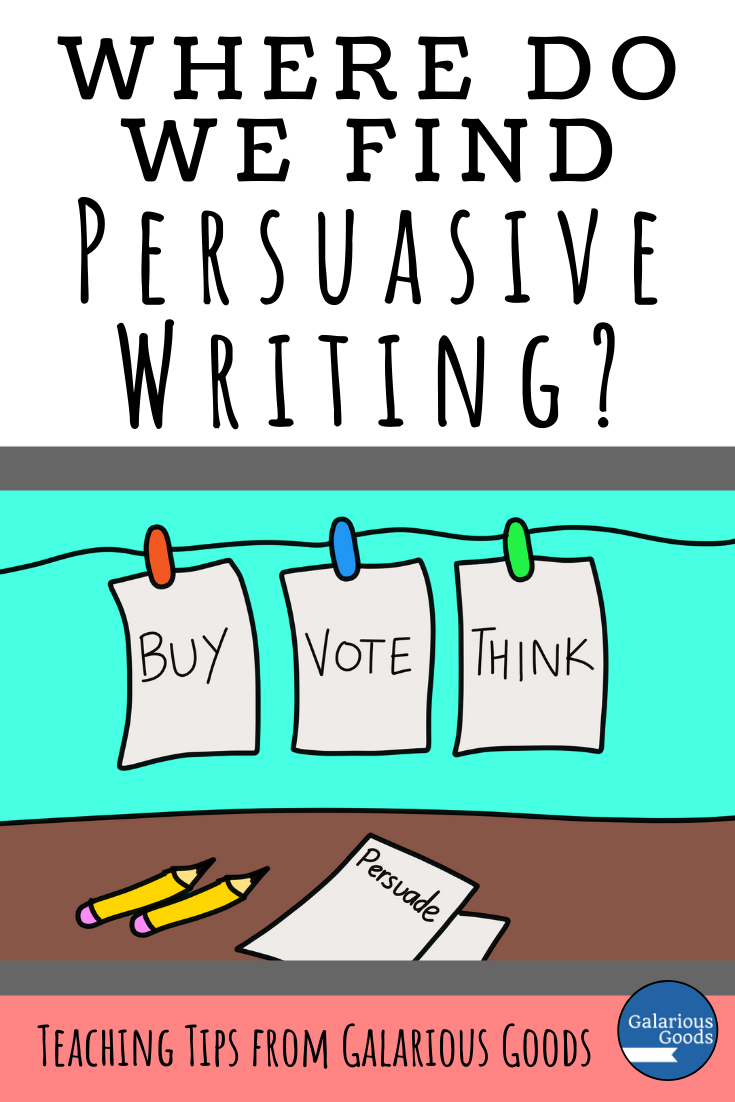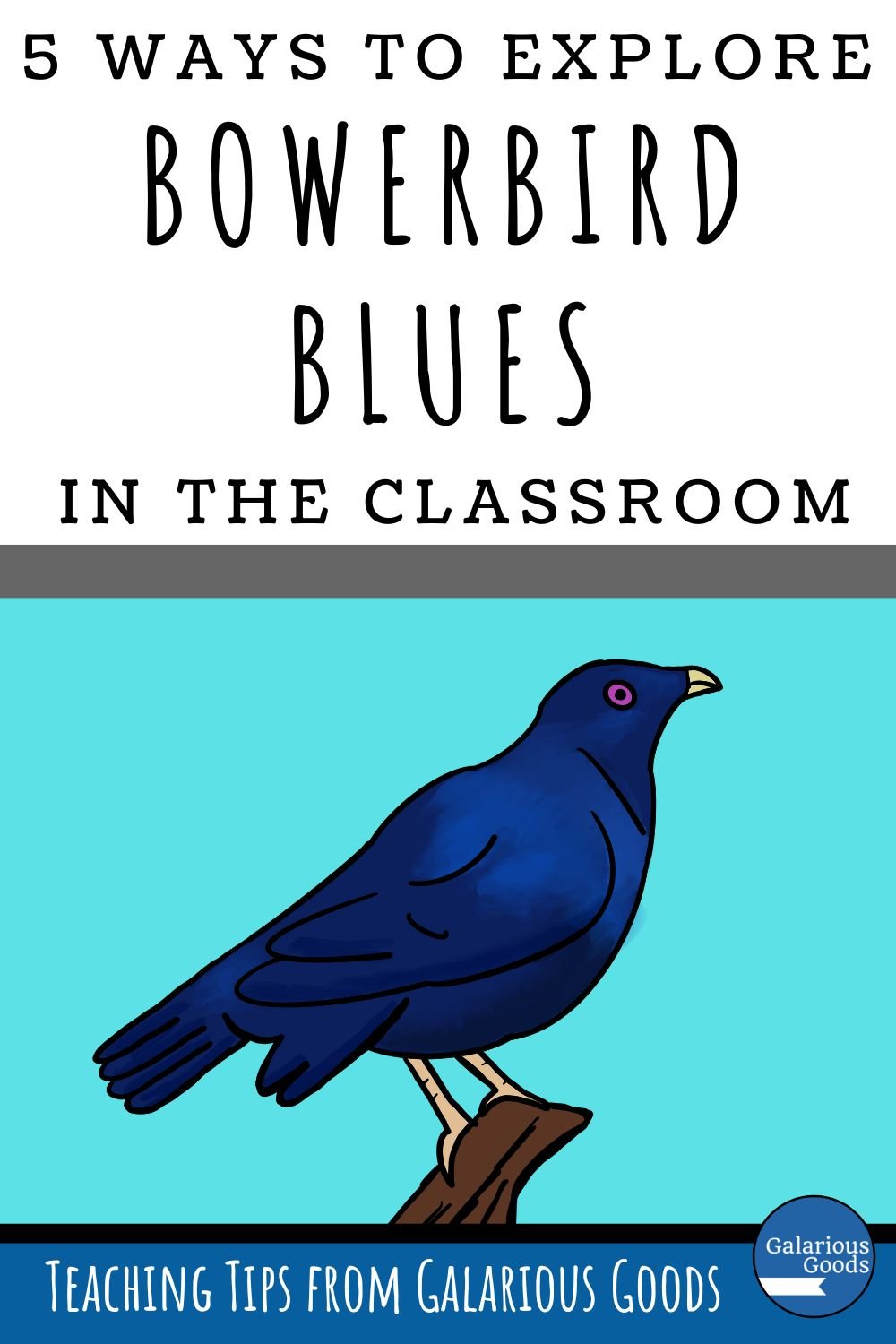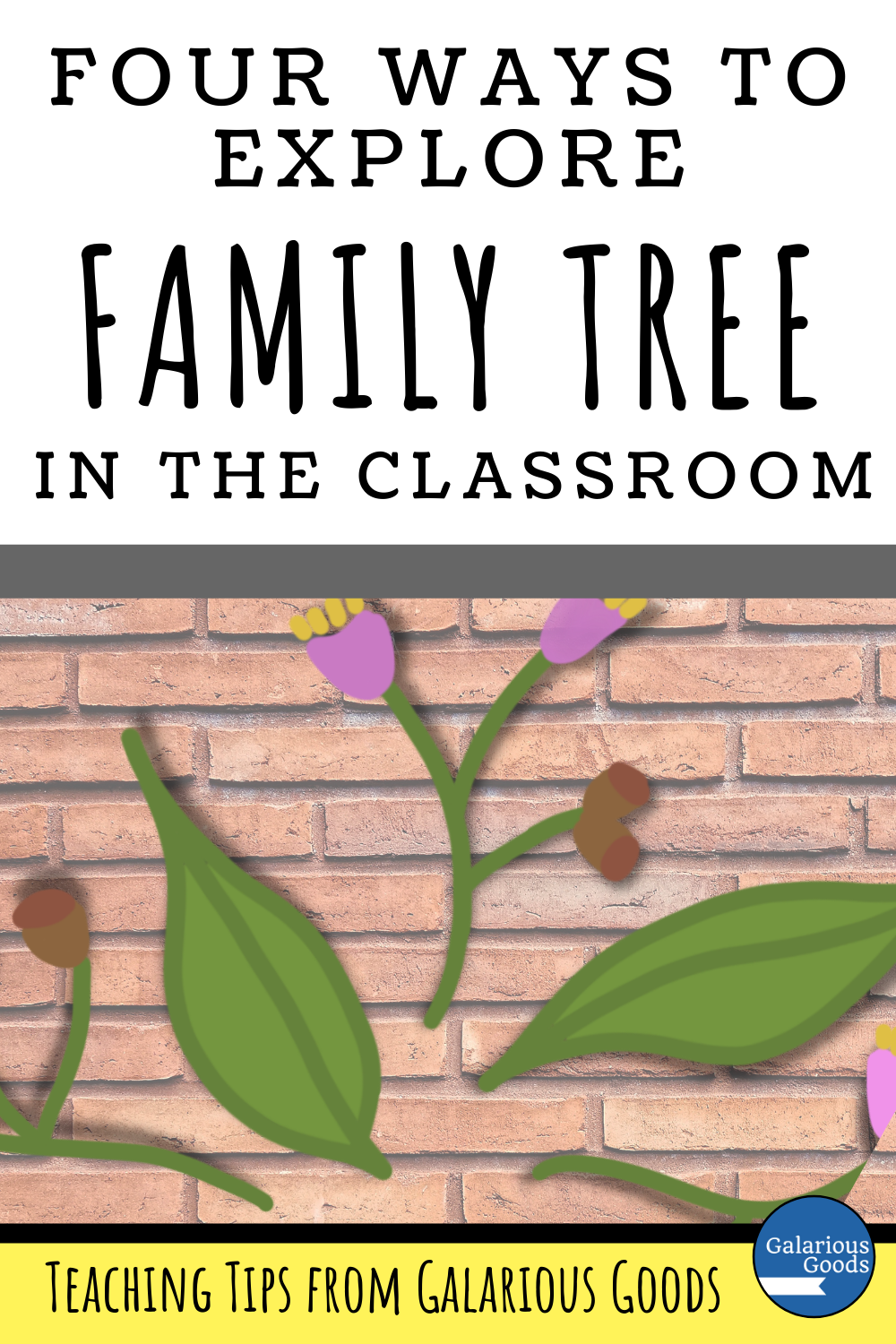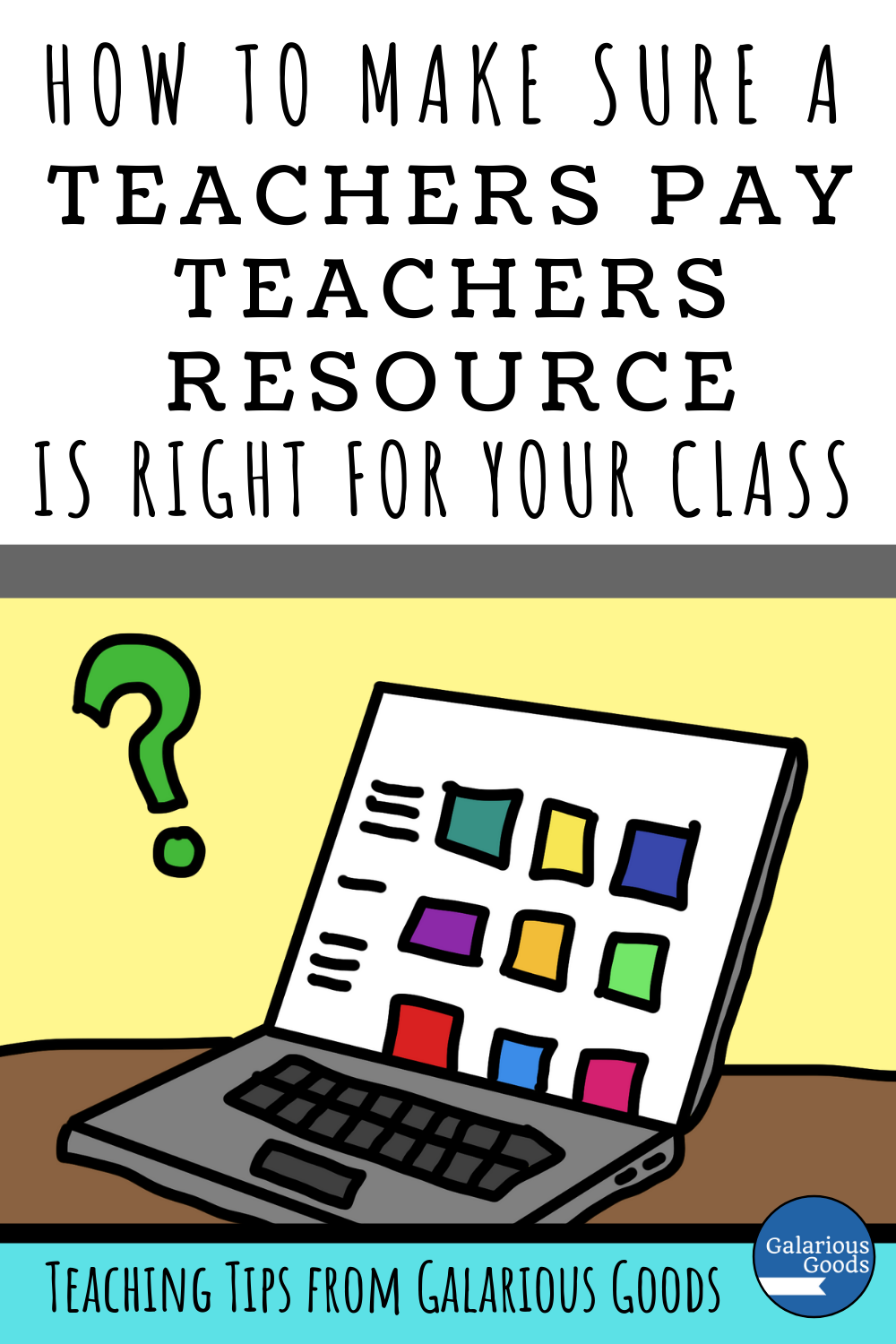Using Digital Resources to Inspire Creative Writing in the Classroom
/Creative writing is one of the easier topics to teach remotely - after all, it just needs pen and paper and an instruction from a teacher, right? While that is true, there are a number of digital tools teachers can use to make creative writing easier, more interactive and just more fun for students. And these tools work great for both remote and in-person teaching!
Writing Prompts
Sometimes it can be really hard to start writing from a blank piece of paper, especially when the days are melting into each other and inspiration can be hard to find. This is when teachers can step in with some writing prompts to make it that bit easier to get writing.
There’s some great writing prompt websites available, thanks to some very creative people. One of my favourites is Pobble 365, a website which combines a picture prompt with a story starter, questions and even art suggestions. Students can look at the daily prompt, or choose a day from the calendar.
Students might also respond well to picture prompts. They might like to use freewriting cards like these ones, or you might like to choose a range of photos to send to them to warm up their writing muscles. Unsplash is a high quality photography site with a wide range of images which you can download and send to your students for writing.
If you want to give students a little more power over the prompt they use, you might like to engage them in a digital creative writing resource like this Galarious Goods school one. This resource offers a page filled with click and drag prompts which students can combine to make their own story starter (each resource has 216 different possible combinations!)
Brainstorming Tools
Brainstorming is a great way to expand on writing prompts before actually starting to write the story. Students can use a range of digital tools to assist with this brainstorming. A simple way to allow for collaborative brainstorming is by sharing a Google Doc (or a shared document in another shared learning platform). You can open this up to your whole class or create pairs or small groups by only sharing it with certain students. Students can add text, images, story ideas, links and more and you can easily monitor their engagement in the process.
You can also use more structured online tools for creative writing. Students may enjoy using a mind mapping tool like Bubble.us to organise their plots and ideas, or they can use a brainstorming tool as part of a bigger resource like the Creative Writing Digital Resource.
Writing with Slideshows and Documents
There’s lots of tools when students come to writing their stories, from the old pencil and paper to word processing tools (and even voice recognition apps!). Word processing tools and slide show tools (like Power Point and Google Slides) can be some of the most effective tools, with students able to combine text and images, able to create picture books and able to easily share with others for collaborative work and to share with their teachers. Students can also use the linking tools in slide show tools to create choose your own pathway stories or to create ‘tables of contents’ for their work - as a teacher you can also combine student work into a ‘class book’ of stories using these tools.
Reflecting
When students finish their writing, it’s important to take the time to reflect on their work. Students can write about how they felt as they were working on the writing and what they think worked well or not so well. They can use comment features on documents and slide shows to add information about how their writing went, or they can use a structured reflection tool that you share with them.